What is Voice Recognition?
Voice recognition, also known as speech recognition, is the ability of a computer or device to interpret and understand human speech. It involves converting spoken words into a digital format that can be processed and analyzed by the system. Voice recognition technology has numerous applications, ranging from virtual assistants and smart home devices to accessibility tools and industrial automation.
How Does Voice Recognition Work?
At a high level, voice recognition systems follow these basic steps:
- Audio Input: The user speaks into a microphone, which captures the audio signal.
- Analog-to-Digital Conversion: The analog audio signal is converted into a digital format that can be processed by the computer.
- Feature Extraction: The digital audio data is analyzed to extract relevant features, such as frequencies and patterns.
- Acoustic Model: The extracted features are compared against an acoustic model, which represents the relationship between audio signals and phonemes (the smallest units of speech).
- Language Model: The phonemes are then matched against a language model, which takes into account the probabilities and constraints of word sequences in the target language.
- Recognition Output: Finally, the most likely word or phrase is determined based on the acoustic and language model analysis, and the recognized text is output by the system.
Hardware Requirements for Raspberry Pi Voice Recognition
To set up a Raspberry Pi voice recognition project, you’ll need the following hardware components:
| Component | Description |
|---|---|
| Raspberry Pi Board | A single-board computer that serves as the central processing unit for the project. Any model from the Raspberry Pi 3B+ onwards is recommended for optimal performance. |
| Microphone | A USB or I2S microphone is required to capture the audio input for voice recognition. Ensure compatibility with your Raspberry Pi model. |
| Power Supply | A stable power source is essential to ensure reliable operation of your Raspberry Pi. Use the official Raspberry Pi power supply or a high-quality third-party alternative. |
| MicroSD Card | A microSD card with at least 8GB capacity is needed to install the operating system and store project files. Class 10 cards are recommended for faster read/write speeds. |
| Speaker (Optional) | If you want your project to provide audio output or feedback, you can connect a speaker to your Raspberry Pi using the audio jack or HDMI port. |
Software Setup for Raspberry Pi Voice Recognition
Installing the Operating System
To get started, you’ll need to install an operating system on your Raspberry Pi. The most popular choice is Raspberry Pi OS (formerly known as Raspbian), which is a Debian-based Linux distribution optimized for the Raspberry Pi hardware.
- Download the latest version of Raspberry Pi OS from the official website: https://www.raspberrypi.org/downloads/raspberry-pi-os/
- Write the image file to your microSD card using a tool like Etcher or Raspberry Pi Imager.
- Insert the microSD card into your Raspberry Pi and power it on.
Configuring Audio Input and Output
Before proceeding with the voice recognition setup, ensure that your microphone and speaker (if using one) are properly configured.
- Open the Raspberry Pi configuration tool by running
sudo raspi-configin the terminal. - Navigate to “System Options” and then “Audio”.
- Select the appropriate audio input and output devices (e.g., USB microphone, HDMI, or audio jack).
- Save the changes and exit the configuration tool.
Installing Voice Recognition Dependencies
To enable voice recognition functionality on your Raspberry Pi, you’ll need to install some additional software packages and libraries.
- Update the package list and upgrade existing packages:
sudo apt update
sudo apt upgrade - Install the necessary dependencies for voice recognition:
sudo apt install python3-dev python3-pyaudio python3-pip libatlas-base-dev - Install the SpeechRecognition library using pip:
pip3 install SpeechRecognition

Programming Voice Recognition on Raspberry Pi
Now that your hardware and software are set up, it’s time to dive into the programming aspect of the voice recognition project.
Basic Voice Recognition Script
Let’s start with a simple Python script that demonstrates the core functionality of voice recognition using the SpeechRecognition library.
import speech_recognition as sr
# Create a recognizer object
r = sr.Recognizer()
# Use the default microphone as the audio source
with sr.Microphone() as source:
print("Say something!")
audio = r.listen(source)
# Perform speech recognition using Google Speech Recognition
try:
text = r.recognize_google(audio)
print(f"You said: {text}")
except sr.UnknownValueError:
print("Sorry, I could not understand your speech.")
except sr.RequestError as e:
print(f"Could not request results from Google Speech Recognition service; {e}")
This script does the following:
- Imports the SpeechRecognition library.
- Creates a recognizer object.
- Uses the default microphone as the audio source and listens for speech.
- Attempts to recognize the speech using Google Speech Recognition.
- Prints the recognized text or an error message if the speech could not be understood or the recognition service encountered an issue.
Customizing the Voice Recognition Script
You can extend and customize the basic voice recognition script to suit your specific project requirements. Here are a few ideas:
- Keyword Activation: Modify the script to start listening for speech only when a specific keyword or phrase is detected, such as “Hey Pi” or “Okay Google”.
- Multiple Language Support: Specify the language parameter in the
recognize_google()function to perform speech recognition in different languages. - Offline Recognition: Use an offline speech recognition engine like CMU Sphinx or Kaldi instead of relying on cloud-based services like Google Speech Recognition.
- Voice-Controlled Actions: Integrate the voice recognition script with other Python libraries or system commands to perform specific actions based on recognized speech, such as controlling smart home devices or launching applications.
Example Projects using Raspberry Pi Voice Recognition
To inspire your own voice recognition projects, here are a few examples of what you can build using a Raspberry Pi:
Voice-Controlled Home Automation
Create a voice-controlled home automation system using a Raspberry Pi and compatible smart home devices. Use voice commands to turn lights on/off, adjust thermostat settings, or control other appliances.
Personal Assistant
Build a personalized voice assistant that can answer questions, set reminders, play music, and perform web searches based on voice commands. Integrate with APIs and web services to expand its functionality.
Speech-to-Text Transcription
Develop a speech-to-text transcription tool that converts spoken words into written text. This can be useful for taking notes, creating subtitles, or generating transcripts of audio recordings.
Voice-Activated Robot
Combine voice recognition with robotics by building a voice-activated robot using a Raspberry Pi. Control the robot’s movements, actions, and features using spoken commands.
FAQ
- Can I use any microphone with my Raspberry Pi for voice recognition?
-
While most USB microphones are compatible with the Raspberry Pi, it’s recommended to use a high-quality microphone designed for voice recognition applications to ensure optimal performance and accuracy.
-
Is an internet connection required for voice recognition on Raspberry Pi?
-
If you’re using cloud-based speech recognition services like Google Speech Recognition, an internet connection is necessary. However, you can also use offline speech recognition engines like CMU Sphinx or Kaldi for locally-processed voice recognition without relying on an internet connection.
-
How can I improve the accuracy of voice recognition on my Raspberry Pi?
-
To enhance voice recognition accuracy, ensure a clear and noise-free audio input by using a high-quality microphone and minimizing background noise. Additionally, you can fine-tune the language model and acoustic model of the speech recognition engine to better match your specific use case and environment.
-
What programming languages can I use for voice recognition on Raspberry Pi?
-
Python is one of the most popular and beginner-friendly languages for voice recognition projects on Raspberry Pi. The SpeechRecognition library provides a simple and intuitive interface for working with various speech recognition engines. However, you can also use other languages like C++, Java, or Node.js, depending on your preferences and project requirements.
-
Can I use voice recognition on a Raspberry Pi for commercial products?
- Yes, you can use voice recognition on a Raspberry Pi for commercial products, but you need to be mindful of the licensing terms and conditions of the speech recognition engines and libraries you’re using. Some cloud-based services may have usage limits or require commercial licenses, while open-source libraries may have specific licensing requirements. Always review and comply with the relevant licenses before using voice recognition in a commercial context.
In conclusion, voice recognition on a Raspberry Pi offers endless possibilities for creating innovative and interactive projects. With the right hardware setup, software tools, and programming knowledge, you can build your own voice-controlled applications and devices. Whether you’re a hobbyist, student, or professional developer, exploring voice recognition on Raspberry Pi is an exciting and rewarding endeavor that can open up new opportunities for creativity and innovation.
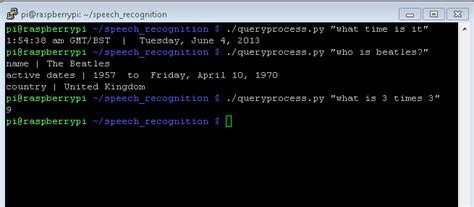
No responses yet