Introduction to MicroSD Cards
MicroSD cards are small, portable storage devices widely used in smartphones, tablets, digital cameras, and other electronic devices. They offer a convenient way to expand storage capacity and transfer data between devices. Understanding the MicroSD Pinout is essential for anyone working with these cards, whether you’re a hobbyist, engineer, or tech enthusiast.
What is a MicroSD Card?
A MicroSD card is a type of removable flash memory card designed for use in mobile devices. It is smaller than a regular SD card, measuring just 11mm x 15mm x 1mm. Despite its compact size, MicroSD cards can store large amounts of data, with capacities ranging from a few gigabytes to several terabytes.
MicroSD Card Capacity and Speed Classes
MicroSD cards come in various capacities and speed classes to suit different needs. The capacity determines how much data the card can store, while the speed class indicates the minimum write speed guaranteed by the card. Here’s a table summarizing the common MicroSD card capacities and their respective speed classes:
| Capacity | Speed Class | Minimum Write Speed |
|---|---|---|
| 2GB – 32GB | Class 2 | 2 MB/s |
| 4GB – 32GB | Class 4 | 4 MB/s |
| 8GB – 128GB | Class 6 | 6 MB/s |
| 8GB – 256GB | Class 10 | 10 MB/s |
| 16GB – 1TB | UHS-I | 10 MB/s |
| 16GB – 1TB | UHS-II | 30 MB/s |
It’s important to choose a MicroSD card with the appropriate capacity and speed class for your specific application to ensure optimal performance.
MicroSD Card Pinout
To effectively work with MicroSD cards, it’s crucial to understand the pinout and the function of each pin. The MicroSD card has 8 pins, each serving a specific purpose. Let’s take a closer look at the MicroSD pinout.
MicroSD Card Pin Diagram
Here’s a diagram illustrating the MicroSD card pinout:
_________________
|1 2 3 4 5 6 7 8 |
| |
|________________|
MicroSD Card Pin Functions
- Pin 1 (DAT2): Data Line 2
-
This pin is used for data transfer between the MicroSD card and the host device.
-
Pin 2 (CD/DAT3): Card Detect / Data Line 3
-
This pin serves a dual purpose. It can be used as a card detect signal to indicate the presence of the MicroSD card in the slot. It also functions as Data Line 3 for data transfer.
-
Pin 3 (CMD): Command Line
-
The Command Line is used to send commands to the MicroSD card and receive responses from it. It is used for initializing the card, reading/writing data, and managing card operations.
-
Pin 4 (VDD): Supply Voltage
-
This pin provides power to the MicroSD card. The standard voltage for MicroSD cards is 3.3V.
-
Pin 5 (CLK): Clock Signal
-
The Clock Signal is used to synchronize data transfer between the MicroSD card and the host device. It provides timing for data read/write operations.
-
Pin 6 (VSS): Ground
-
This pin is connected to the ground (0V) reference.
-
Pin 7 (DAT0): Data Line 0
-
This pin is used for data transfer between the MicroSD card and the host device.
-
Pin 8 (DAT1): Data Line 1
- This pin is used for data transfer between the MicroSD card and the host device.
Understanding the function of each pin is essential for proper communication and data transfer between the MicroSD card and the host device.
Interfacing with MicroSD Cards
Now that we’ve covered the MicroSD pinout, let’s explore how to interface with MicroSD cards using various platforms and protocols.
SPI (Serial Peripheral Interface)
SPI is a widely used protocol for interfacing with MicroSD cards. It provides a simple and efficient way to communicate with the card using a master-slave configuration. The host device acts as the master, while the MicroSD card acts as the slave.
To interface with a MicroSD card using SPI, you’ll need to connect the following pins:
- MOSI (Master Out Slave In): Connect to DAT0 (Pin 7) of the MicroSD card
- MISO (Master In Slave Out): Connect to DAT1 (Pin 8) of the MicroSD card
- SCK (Serial Clock): Connect to CLK (Pin 5) of the MicroSD card
- CS (Chip Select): Connect to DAT3/CD (Pin 2) of the MicroSD card
Here’s an example of how to initialize and communicate with a MicroSD card using SPI in Arduino:
#include <SPI.h>
#include <SD.h>
const int chipSelect = 4;
void setup() {
Serial.begin(9600);
if (!SD.begin(chipSelect)) {
Serial.println("MicroSD card initialization failed!");
return;
}
Serial.println("MicroSD card initialized successfully.");
}
void loop() {
// Perform read/write operations on the MicroSD card
}
SDIO (Secure Digital Input Output)
SDIO is another protocol used for interfacing with MicroSD cards. It provides higher data transfer speeds compared to SPI and supports additional features like interrupt handling and direct memory access (DMA).
To interface with a MicroSD card using SDIO, you’ll need to connect the following pins:
- CMD: Connect to CMD (Pin 3) of the MicroSD card
- CLK: Connect to CLK (Pin 5) of the MicroSD card
- DAT0-3: Connect to DAT0-3 (Pins 7, 8, 1, 2) of the MicroSD card
Here’s an example of how to initialize and communicate with a MicroSD card using SDIO in STM32:
#include "stm32f4xx_hal.h"
#include "stm32f4xx_hal_sd.h"
SD_HandleTypeDef hsd;
void MX_SDIO_SD_Init(void) {
hsd.Instance = SDIO;
hsd.Init.ClockEdge = SDIO_CLOCK_EDGE_RISING;
hsd.Init.ClockBypass = SDIO_CLOCK_BYPASS_DISABLE;
hsd.Init.ClockPowerSave = SDIO_CLOCK_POWER_SAVE_DISABLE;
hsd.Init.BusWide = SDIO_BUS_WIDE_1B;
hsd.Init.HardwareFlowControl = SDIO_HARDWARE_FLOW_CONTROL_DISABLE;
hsd.Init.ClockDiv = 0;
if (HAL_SD_Init(&hsd) != HAL_OK) {
Error_Handler();
}
}
int main(void) {
HAL_Init();
MX_SDIO_SD_Init();
// Perform read/write operations on the MicroSD card
}

File Systems and Partitioning
MicroSD cards can be formatted with different file systems and partitioned to organize data efficiently. Let’s explore some common file systems used with MicroSD cards.
FAT (File Allocation Table)
FAT is a widely supported file system that is compatible with most operating systems and embedded devices. It comes in different versions, such as FAT16 and FAT32, depending on the storage capacity and file size requirements.
- FAT16: Supports up to 2GB of storage and individual file sizes up to 2GB.
- FAT32: Supports up to 2TB of storage and individual file sizes up to 4GB.
To format a MicroSD card with the FAT file system, you can use the built-in formatting tools in your operating system or specialized software like SD Card Formatter.
exFAT (Extended File Allocation Table)
exFAT is an extension of the FAT file system designed for larger storage capacities and file sizes. It overcomes the limitations of FAT32 and is suitable for MicroSD cards with capacities above 32GB.
- Supports up to 128PB of storage and individual file sizes up to 16EB.
To format a MicroSD card with the exFAT file system, you can use the built-in formatting tools in modern operating systems like Windows and macOS.
Partitioning
Partitioning a MicroSD card allows you to divide the storage into multiple logical sections, each with its own file system. This can be useful for separating different types of data or creating a dedicated partition for an operating system.
To partition a MicroSD card, you can use disk management tools like fdisk on Linux or Disk Management on Windows. Here’s an example of how to create a partition using fdisk:
$ sudo fdisk /dev/mmcblk0
Command (m for help): n
Partition type
p primary (0 primary, 0 extended, 4 free)
e extended (container for logical partitions)
Select (default p): p
Partition number (1-4, default 1): 1
First sector (2048-62333951, default 2048):
Last sector, +/-sectors or +/-size{K,M,G,T,P} (2048-62333951, default 62333951):
Created a new partition 1 of type 'Linux' and of size 29.7 GiB.
Command (m for help): w
The partition table has been altered.
Calling ioctl() to re-read partition table.
Syncing disks.
After partitioning, you can format each partition with the desired file system using tools like mkfs.
Troubleshooting and Best Practices
When working with MicroSD cards, you may encounter various issues. Here are some common problems and best practices to keep in mind.
Card Initialization Failure
If the MicroSD card fails to initialize, check the following:
- Ensure that the card is properly inserted into the slot and making good contact with the pins.
- Verify that the card is formatted with a compatible file system (e.g., FAT, exFAT).
- Check the power supply to the MicroSD card. Make sure it is receiving the correct voltage (3.3V).
- Inspect the card for any physical damage or debris on the contacts.
Data Corruption or Loss
To prevent data corruption or loss, follow these best practices:
- Always safely eject the MicroSD card before removing it from the device to ensure all data is properly written.
- Use a reliable power source and avoid sudden power interruptions during read/write operations.
- Perform regular backups of important data to prevent data loss in case of card failure.
- Use high-quality MicroSD cards from reputable manufacturers to minimize the risk of card failures.
Slow Read/Write Speeds
If you experience slow read/write speeds, consider the following:
- Ensure that you are using a MicroSD card with an appropriate speed class for your application.
- Check for any bottlenecks in the interfacing protocol (e.g., using SPI instead of SDIO).
- Optimize your code to minimize unnecessary read/write operations and handle data efficiently.
- Consider using a faster file system like exFAT for improved performance with larger files.
Frequently Asked Questions (FAQ)
-
Q: Can I use a MicroSD card with any device?
A: MicroSD cards are widely compatible with devices that have a MicroSD card slot. However, it’s important to check the device specifications to ensure it supports the card’s capacity and speed class. -
Q: What is the maximum capacity of a MicroSD card?
A: Currently, the largest commercially available MicroSD cards have a capacity of 1TB. However, the maximum capacity supported by a device may vary, so it’s essential to refer to the device documentation. -
Q: Can I use a MicroSD card as a bootable drive?
A: Yes, you can use a MicroSD card as a bootable drive. Many single-board computers and embedded devices support booting from a MicroSD card. You’ll need to partition the card and install the necessary bootloader and operating system files. -
Q: How can I recover data from a damaged MicroSD card?
A: If a MicroSD card becomes damaged or corrupted, you can try using data recovery software to retrieve the data. There are various commercial and open-source tools available, such as TestDisk and PhotoRec. However, the success of data recovery depends on the extent of the damage. -
Q: What is the lifespan of a MicroSD card?
A: The lifespan of a MicroSD card depends on factors like the quality of the card, usage patterns, and storage conditions. On average, a MicroSD card can last several years with proper care. However, it’s crucial to regularly back up important data to prevent data loss due to card failure.
Conclusion
Understanding the MicroSD pinout and how to interface with MicroSD cards is essential for working with these compact storage devices. By following the guidelines and best practices outlined in this article, you can effectively integrate MicroSD cards into your projects and ensure reliable data storage and retrieval.
Remember to choose the appropriate capacity and speed class for your application, use compatible file systems, and handle the card with care to prevent damage or data loss. With the right knowledge and approach, MicroSD cards can be a valuable addition to your embedded systems, portable devices, and data storage solutions.
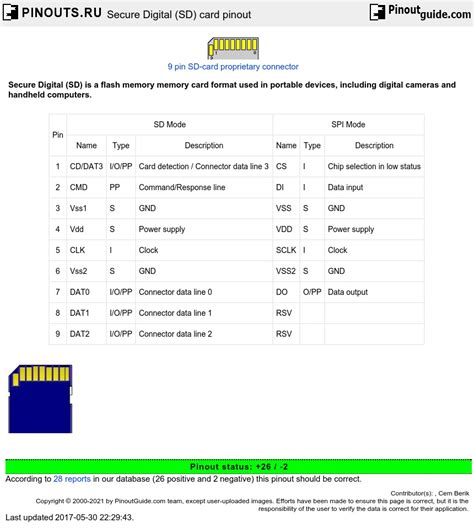
No responses yet