Introduction to Sprint-Layout
Sprint-Layout is a powerful and user-friendly software for designing printed circuit boards (PCBs). It offers a comprehensive set of tools and features that make the PCB design process efficient and hassle-free. Whether you are a beginner or an experienced designer, Sprint-Layout provides an intuitive interface and extensive capabilities to bring your electronic projects to life.
In this ultimate tutorial, we will dive deep into the world of Sprint-Layout and explore its various aspects. From setting up the software to creating complex PCB designs, we will cover everything you need to know to master Sprint-Layout and enhance your PCB design skills.
Getting Started with Sprint-Layout
System Requirements
Before we begin, let’s ensure that your system meets the minimum requirements to run Sprint-Layout smoothly:
| Operating System | Windows 7, 8, 10, or 11 |
|---|---|
| Processor | 1 GHz or faster |
| RAM | 2 GB or more |
| Free Disk Space | 500 MB or more |
| Display | 1024×768 or higher resolution |
Installation Process
To install Sprint-Layout on your computer, follow these step-by-step instructions:
- Visit the official Sprint-Layout website and download the latest version of the software.
- Double-click on the downloaded installation file to start the setup wizard.
- Follow the on-screen instructions, accept the license agreement, and choose the installation directory.
- Click the “Install” button to begin the installation process.
- Once the installation is complete, launch Sprint-Layout from the desktop shortcut or the Start menu.
Understanding the Sprint-Layout Interface
Main Window Layout
Upon launching Sprint-Layout, you will be greeted with the main window, which consists of several key areas:
- Menu Bar: Located at the top of the window, the menu bar provides access to various commands and settings.
- Toolbar: The toolbar contains frequently used tools and functions for easy access.
- Drawing Area: This is the central area where you will design your PCBs.
- Layer Panel: The layer panel allows you to manage and toggle the visibility of different layers in your design.
- Properties Panel: The properties panel displays and allows you to modify the properties of selected objects.
Navigating the Drawing Area
The drawing area is where you will spend most of your time creating and editing your PCB designs. Here are some essential navigation techniques:
- Zooming: Use the mouse wheel or the zoom tools in the toolbar to zoom in and out of the drawing area.
- Panning: Click and drag the middle mouse button or use the hand tool to pan around the drawing area.
- Selecting Objects: Left-click on an object to select it. Hold the Shift key while clicking to select multiple objects.
- Moving Objects: Click and drag a selected object to move it. Use the arrow keys for precise movement.

Creating a New PCB Project
Setting Up the Document
To create a new PCB project in Sprint-Layout, follow these steps:
- Click on “File” in the menu bar and select “New” or press Ctrl+N.
- In the New Document dialog box, specify the document settings such as the board size, grid settings, and units.
- Click “OK” to create a new blank PCB document.
Adding Components
Adding components to your PCB design is a crucial step. Sprint-Layout provides a vast library of pre-defined components, and you can also create custom components. Here’s how to add components:
- Click on the “Components” tab in the toolbar.
- Browse through the component library or use the search function to find the desired component.
- Drag and drop the component onto the drawing area.
- Adjust the position and orientation of the component as needed.
Creating Connections
Once you have placed the components, it’s time to create connections between them. Sprint-Layout offers various tools for creating traces, vias, and copper pours:
- Traces: Use the “Draw Trace” tool to manually route traces between component pads.
- Autorouter: Sprint-Layout includes an autorouter that can automatically route connections based on specified rules and constraints.
- Vias: Use the “Place Via” tool to create vias for connecting traces on different layers.
- Copper Pours: Use the “Create Copper Pour” tool to fill areas with solid copper for improved signal integrity and shielding.
Designing the PCB Layout
Placing Components
Proper component placement is essential for an efficient and manufacturable PCB layout. Consider the following guidelines:
- Group related components together to minimize the length of traces.
- Place components in a logical flow, following the signal path from input to output.
- Consider the mechanical constraints and mounting requirements of the components.
- Leave adequate space between components for routing traces and placing vias.
Routing Traces
Routing traces is the process of creating electrical connections between components. Sprint-Layout provides powerful routing tools to make this task easier:
- Manual Routing: Use the “Draw Trace” tool to manually route traces between component pads.
- Interactive Routing: Sprint-Layout offers an interactive routing mode that suggests optimal paths as you route traces.
- Autorouting: The autorouter can automatically route traces based on specified rules and constraints.
- Trace Width and Spacing: Adjust trace widths and spacing according to the electrical requirements and manufacturing capabilities.
Placing Vias
Vias are used to connect traces on different layers of the PCB. Sprint-Layout allows you to place vias manually or automatically:
- Manual Via Placement: Use the “Place Via” tool to manually place vias at desired locations.
- Automatic Via Placement: Sprint-Layout can automatically place vias during the autorouting process based on specified rules.
Creating Copper Pours
Copper pours are solid areas of copper that provide a low-impedance path for signals and help with shielding and heat dissipation. To create a copper pour:
- Select the “Create Copper Pour” tool from the toolbar.
- Define the boundary of the copper pour by clicking on the drawing area.
- Specify the desired properties such as the layer, clearance, and thermal relief settings.
- Click “OK” to generate the copper pour.
Design Rule Checking (DRC)
Design Rule Checking (DRC) is an essential step to ensure that your PCB design adheres to the manufacturing constraints and design rules. Sprint-Layout provides a built-in DRC tool to identify and resolve any issues in your design:
- Click on “Tools” in the menu bar and select “Design Rule Check.”
- Configure the DRC settings, such as the minimum trace width, spacing, and hole size.
- Click “Run DRC” to perform the design rule check.
- Review the DRC report and address any violations highlighted by the tool.
Generating Manufacturing Files
Once your PCB design is complete and has passed the DRC, it’s time to generate the necessary manufacturing files. Sprint-Layout supports various output formats for fabrication and assembly:
- Gerber Files: Gerber files are the industry-standard format for PCB fabrication. Generate Gerber files for each layer of your design.
- Drill Files: Drill files contain information about the hole sizes and locations on the PCB. Generate drill files in the appropriate format.
- Assembly Files: Assembly files provide information for component placement and orientation. Generate pick-and-place and bill of materials (BOM) files.
To generate manufacturing files:
- Click on “File” in the menu bar and select “Export.”
- Choose the desired output format and specify the export settings.
- Select the layers to include in the output files.
- Click “Export” to generate the manufacturing files.
Advanced Features and Techniques
Creating Custom Components
Sprint-Layout allows you to create custom components tailored to your specific requirements. To create a custom component:
- Click on “Tools” in the menu bar and select “Component Editor.”
- Design the component’s schematic symbol and footprint using the available drawing tools.
- Specify the component’s properties, such as the pin assignments and attributes.
- Save the custom component in the library for future use.
Hierarchical Design
Sprint-Layout supports hierarchical design, which allows you to break down complex designs into smaller, more manageaBLE Modules. To create a hierarchical design:
- Create separate sub-designs for each module of your PCB.
- Use the “Create Hierarchical Block” tool to define the boundaries of each sub-design.
- Place the hierarchical blocks in the main design and connect them using ports and net labels.
Design Reuse and Templates
Sprint-Layout provides features for design reuse and creating templates to streamline your workflow:
- Design Reuse: Save commonly used circuit blocks or modules as separate files and reuse them in multiple projects.
- Templates: Create templates with predefined settings, layer stackups, and component libraries for quick project setup.
Collaboration and Version Control
When working on complex PCB designs, collaboration and version control become essential. Sprint-Layout integrates with version control systems like Git to facilitate teamwork and track design changes:
- Set up a version control repository for your PCB project.
- Use the built-in version control features in Sprint-Layout to commit changes and manage revisions.
- Collaborate with team members by sharing the repository and merging changes.
Frequently Asked Questions (FAQ)
-
Can Sprint-Layout import designs from other PCB design software?
Yes, Sprint-Layout supports importing designs from various PCB design formats, including Eagle, Altium, and KiCad. -
Is Sprint-Layout suitable for designing high-speed PCBs?
Sprint-Layout provides features for high-speed PCB design, such as impedance control, differential pairs, and length matching. However, for advanced high-speed designs, specialized software may offer more comprehensive tools. -
Can I create multi-layer PCBs with Sprint-Layout?
Yes, Sprint-Layout supports multi-layer PCB design. You can define the layer stackup and route traces on multiple layers. -
Does Sprint-Layout have a built-in 3D viewer?
Sprint-Layout includes a basic 3D viewer that allows you to visualize your PCB design in three dimensions. However, for more advanced 3D rendering and mechanical integration, you may need to use external tools. -
Is there a community or forum for Sprint-Layout users?
Yes, there are various online communities and forums where Sprint-Layout users can discuss, share knowledge, and seek assistance. The official Sprint-Layout website also provides resources and support.
Conclusion
Sprint-Layout is a powerful and versatile PCB design software that offers a comprehensive set of tools and features for creating professional-grade PCBs. With its intuitive interface, extensive component libraries, and advanced design capabilities, Sprint-Layout empowers electronic enthusiasts and professionals alike to bring their ideas to life.
Throughout this tutorial, we have explored the various aspects of using Sprint-Layout, from setting up the software to generating manufacturing files. By following the guidelines and techniques covered in this article, you can unleash the full potential of Sprint-Layout and create high-quality PCB designs efficiently.
Remember to always adhere to best practices, perform thorough design rule checks, and collaborate effectively with your team. With practice and experience, you will become proficient in using Sprint-Layout and be able to tackle even the most complex PCB design challenges.
So, grab your mouse, fire up Sprint-Layout, and embark on an exciting journey of PCB design. Happy designing!
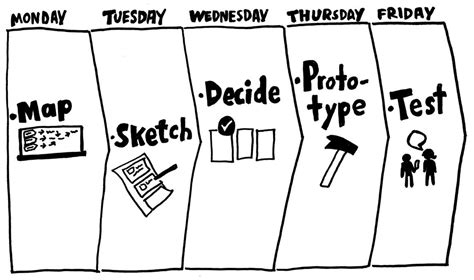
No responses yet