What are Gerber Files?
Gerber files, named after the Gerber Systems Corp., are a widely used file format in the PCB industry. They contain information about the various layers of a PCB, including the copper traces, solder mask, silkscreen, and drill holes. Each layer is represented by a separate Gerber file, and these files are used by PCB manufacturers to fabricate the physical boards.
Gerber files typically have file extensions like .gbr, .grb, or .gm1. They are text-based files that use a specific format to describe the geometry and apertures (shapes) used in the PCB design.
Why Open Gerber Files in AutoCAD?
AutoCAD, developed by Autodesk, is a popular computer-aided design (CAD) software used for creating 2D and 3D designs. While it’s primarily used in industries like architecture, engineering, and construction, AutoCAD can also be useful for working with PCB designs.
Opening Gerber files in AutoCAD allows you to:
- Visualize the PCB Layout in a CAD environment
- Make modifications or annotations to the design
- Create mechanical drawings or documentation for the PCB
- Integrate the PCB design with other mechanical components
However, AutoCAD does not natively support Gerber files, so you’ll need to use additional tools to convert the Gerber files into a format that AutoCAD can read.
Free Open Source Tools for Gerber-to-AutoCAD Conversion
There are several free, open-source tools available that can help you convert Gerber files into formats compatible with AutoCAD. Here are a few popular options:
1. gerbv
gerbv is a free, open-source Gerber file viewer that allows you to load and view Gerber files. It supports a wide range of Gerber file formats and provides various visualization options. While gerbv itself doesn’t directly export to AutoCAD formats, it can be used in conjunction with other tools to achieve the conversion.
Key features of gerbv:
- Supports RS-274X and RS-274D Gerber file formats
- Allows loading of multiple Gerber files to view the complete PCB layout
- Provides layer visibility control and color customization
- Enables measuring distances and zooming in/out
2. FlatCAM
FlatCAM is an open-source software for preparing CNC jobs for PCB manufacturing. It can import Gerber files and perform various operations like isolation routing, drilling, and exporting to different file formats, including DXF (Drawing Exchange Format), which can be opened in AutoCAD.
Key features of FlatCAM:
- Imports Gerber files and generates toolpaths for CNC machines
- Supports common PCB manufacturing operations like isolation routing and drilling
- Exports designs to DXF format, which can be opened in AutoCAD
- Provides a user-friendly interface for configuring and previewing the PCB layout
3. KiCad
KiCad is a free, open-source electronics design automation (EDA) software that provides a complete suite of tools for designing PCBs. It includes a Gerber file viewer called GerbView, which allows you to load and view Gerber files. KiCad also has a PCB layout editor calLED PCBnew, which can export the PCB design to DXF format.
Key features of KiCad:
- Offers a comprehensive set of tools for schematic capture and PCB layout design
- Includes GerbView for viewing Gerber files
- Pcbnew can export PCB designs to DXF format for use in AutoCAD
- Provides a cross-platform solution for electronics design

Step-by-Step Guide: Converting Gerber Files to AutoCAD Format
Now that we’ve explored some free, open-source tools for working with Gerber files, let’s walk through the process of converting Gerber files and opening them in AutoCAD.
Step 1: Install the Required Tools
First, you’ll need to install the necessary tools on your computer. For this guide, we’ll use FlatCAM and AutoCAD.
- Download and install FlatCAM from the official website: https://flatcam.org/
- Ensure that you have AutoCAD installed on your system. If you don’t have AutoCAD, you can download a free trial from the Autodesk website: https://www.autodesk.com/products/autocad/free-trial
Step 2: Prepare the Gerber Files
Gather all the Gerber files related to your PCB design. These files typically include the copper layers, solder mask, silkscreen, and drill files. Ensure that the Gerber files are in a supported format, such as RS-274X or RS-274D.
Step 3: Import Gerber Files into FlatCAM
Launch FlatCAM and follow these steps to import the Gerber files:
- Click on the “New Project” button to create a new project.
- Go to “File” > “Import” > “Gerber” to open the Gerber import dialog.
- Browse and select the Gerber files you want to import. You can select multiple files at once.
- Click “Open” to import the selected Gerber files into FlatCAM.
FlatCAM will load the Gerber files and display the PCB layout in its main window.
Step 4: Perform Any Necessary Edits
If you need to make any modifications or edits to the PCB layout, you can do so within FlatCAM. Some common operations include:
- Adjusting the isolation routing parameters
- Adding or modifying drill holes
- Modifying the PCB outline
Use the various tools and options provided by FlatCAM to make the desired changes to the PCB layout.
Step 5: Export the PCB Design to DXF Format
Once you’re satisfied with the PCB layout, you can export it to DXF format, which can be opened in AutoCAD. Follow these steps:
- Go to “File” > “Export” > “DXF” to open the DXF export dialog.
- Specify the output file name and location where you want to save the DXF file.
- Adjust any export settings if necessary, such as the units and layer mapping.
- Click “Export” to generate the DXF file.
FlatCAM will export the PCB design to the specified DXF file.
Step 6: Open the DXF File in AutoCAD
Now that you have the PCB design in DXF format, you can open it in AutoCAD. Follow these steps:
- Launch AutoCAD on your computer.
- Go to “File” > “Open” to open the file dialog.
- Browse and locate the DXF file you exported from FlatCAM.
- Select the DXF file and click “Open” to import it into AutoCAD.
AutoCAD will load the DXF file, and you’ll see the PCB design in the AutoCAD environment.
Step 7: Work with the PCB Design in AutoCAD
With the PCB design now available in AutoCAD, you can perform various tasks, such as:
- Visualizing and inspecting the PCB layout
- Adding dimensions, annotations, or labels
- Creating mechanical drawings or documentation for the PCB
- Integrating the PCB design with other mechanical components
Use the powerful tools and features of AutoCAD to work with the PCB design as needed.
Alternative Methods for Gerber-to-AutoCAD Conversion
While using FlatCAM and exporting to DXF format is a straightforward method for converting Gerber files to AutoCAD format, there are alternative approaches you can consider:
- Using gerbv and a third-party conversion tool:
- Open the Gerber files in gerbv to view and inspect the PCB layout.
-
Use a third-party conversion tool, such as SolidWorks PCB Viewer or Altium Designer, to import the Gerber files and export them to a format compatible with AutoCAD, such as DXF or DWG.
-
Using KiCad and exporting to DXF:
- Open the Gerber files in KiCad’s GerbView to view the PCB layout.
- Use KiCad’s Pcbnew to load the PCB design and export it to DXF format.
-
Open the exported DXF file in AutoCAD.
-
Using online Gerber viewers with export functionality:
- Upload the Gerber files to an online Gerber viewer, such as Tracespace or CircuitPeople.
- Use the viewer’s export functionality to generate a file format compatible with AutoCAD, such as DXF or IDF.
- Download the exported file and open it in AutoCAD.
These alternative methods may offer additional features or workflows based on your specific requirements and the tools you have available.
Best Practices and Tips
When working with Gerber files and converting them for use in AutoCAD, consider the following best practices and tips:
- Ensure that you have a complete set of Gerber files for your PCB design, including all the necessary layers and drill files.
- Verify the Gerber file format and compatibility with the conversion tools you’re using. Most modern Gerber files use the RS-274X format, which is widely supported.
- Preview the Gerber files in a Gerber viewer before converting to catch any errors or discrepancies early in the process.
- When exporting to DXF format, pay attention to the units and scale settings to ensure accurate representation in AutoCAD.
- Organize and label the layers in AutoCAD for better readability and navigation.
- Keep the original Gerber files as a reference and backup, in case you need to refer back to them or make further modifications.
- Collaborate with PCB designers, manufacturers, and mechanical engineers to ensure seamless integration between the PCB design and mechanical aspects of the project.
By following these best practices and leveraging the appropriate tools and workflows, you can efficiently convert Gerber files and work with PCB designs in AutoCAD.
Frequently Asked Questions (FAQ)
- Can I directly open Gerber files in AutoCAD without any conversion?
-
No, AutoCAD does not have native support for Gerber files. You need to use additional tools to convert Gerber files into a format that AutoCAD can read, such as DXF or DWG.
-
Are there any limitations or loss of information when converting Gerber files to AutoCAD format?
-
In most cases, the conversion process preserves the essential geometry and information of the PCB design. However, some specific attributes or metadata associated with Gerber files may not be fully translated to AutoCAD format. It’s always a good practice to review the converted design in AutoCAD to ensure accuracy.
-
Can I make changes to the PCB design in AutoCAD and export it back to Gerber format?
-
While you can make modifications to the PCB design in AutoCAD, exporting it back to Gerber format is not a straightforward process. AutoCAD is primarily used for visualization, annotation, and integration with mechanical designs. If you need to make changes to the PCB design itself, it’s recommended to use specialized PCB design software that can generate updated Gerber files.
-
Are there any commercial tools available for Gerber-to-AutoCAD conversion?
-
Yes, there are commercial software tools that offer Gerber-to-AutoCAD conversion functionality, such as SolidWorks PCB Viewer, Altium Designer, and Cadence Allegro. These tools often provide additional features and support for working with PCB designs in a CAD environment.
-
Can I use the converted PCB design in AutoCAD for manufacturing purposes?
- The converted PCB design in AutoCAD is primarily used for visualization, documentation, and integration with mechanical designs. For manufacturing purposes, it’s recommended to use the original Gerber files generated by the PCB design software. The Gerber files contain the necessary information and specifications required by PCB manufacturers to fabricate the physical boards accurately.
Conclusion
Converting Gerber files and opening them in AutoCAD allows you to bridge the gap between PCB design and mechanical CAD workflows. By using free, open-source tools like FlatCAM, gerbv, and KiCad, you can efficiently convert Gerber files into formats compatible with AutoCAD, such as DXF.
The process involves importing the Gerber files into the chosen tool, performing any necessary edits or adjustments, and then exporting the design to a format that AutoCAD can read. Once the converted file is opened in AutoCAD, you can leverage the software’s powerful features for visualization, annotation, and integration with mechanical components.
By following best practices and considering alternative conversion methods, you can streamline your workflow and effectively work with PCB designs in AutoCAD. This enables better collaboration between PCB designers, mechanical engineers, and manufacturers, ultimately leading to more efficient and accurate product development.
Remember to keep the original Gerber files as the authoritative source for PCB manufacturing, and use the converted design in AutoCAD for complementary purposes such as documentation and mechanical integration.
With the knowledge and tools outlined in this article, you’ll be well-equipped to handle Gerber-to-AutoCAD conversion and unlock new possibilities for working with PCB designs in a CAD environment.
Additional Resources
Here are some additional resources that can help you further explore Gerber files, PCB design, and AutoCAD integration:
- Gerber Format Specification: https://www.ucamco.com/en/gerber
-
The official specification document for the Gerber file format, provided by Ucamco, the company that maintains and develops the format.
-
FlatCAM Documentation: https://flatcam.org/manual/index.html
-
The official documentation for FlatCAM, covering installation, usage, and various features of the software.
-
KiCad Documentation: https://docs.kicad.org/
-
The official documentation for KiCad, providing detailed information on using the software for schematic capture, PCB layout, and Gerber file handling.
-
Autodesk AutoCAD Tutorials: https://www.autodesk.com/products/autocad/learning-center
-
The official learning center for AutoCAD, offering tutorials, videos, and articles to help you master the software.
-
PCB Design Tutorials and Resources:
- Sparkfun PCB Design Tutorial: https://learn.sparkfun.com/tutorials/pcb-basics
- EEVblog PCB Design Tutorial Series: https://www.youtube.com/playlist?list=PLy2022BX6Eso532xqrUxDT1u2p4VVsg-q
- PCB Design for Mechanical Engineers: https://resources.altium.com/p/pcb-design-mechanical-engineers-what-you-need-to-know
These resources will provide you with in-depth knowledge and practical guidance on working with Gerber files, PCB design, and integrating them with AutoCAD. By exploring these materials, you can further enhance your skills and efficiency in handling PCB designs in a CAD environment.
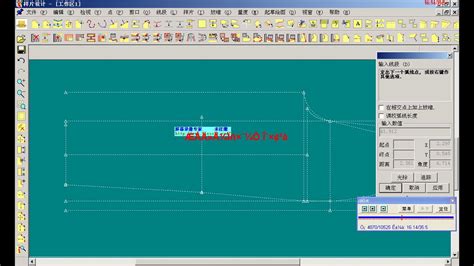
No responses yet