Method 1: Setting Up WiFi Using the Desktop GUI
The easiest way to configure WiFi on your Raspberry Pi 3 is using the graphical desktop interface. If you are running the standard Raspbian operating system, it comes with a desktop environment that provides a simple way to get connected. Here’s how to do it:
- Boot up your Raspberry Pi 3 and wait for the desktop to load.
- Look for the network icon in the top-right corner of the screen (it looks like two computers).
- Click the icon to open the network menu. It will show a list of available WiFi networks.
- Select your WiFi network from the list and click to connect.
- Enter the password for the network when prompted.
- Wait a few seconds and you should see a confirmation that you are now connected to the WiFi network.
That’s it! Your Raspberry Pi should now be online. You can open the Chromium web browser to test your connection by visiting a website.
If your WiFi network is hidden and not broadcasting its SSID publicly, you’ll need to click the “Other Network” option in the network menu and manually enter your network name and password to connect.
Method 2: Setting Up WiFi by Editing wpa_supplicant.conf
Another way to set up WiFi is by directly editing the wpa_supplicant.conf configuration file on your Pi. This file stores the WiFi networks that your Raspberry Pi 3 can connect to. Here are the steps:
- Open a terminal window on your Pi. You can do this by clicking the terminal icon in the top menu bar or by pressing
Ctrl+Alt+Ton your keyboard. - In the terminal, type the following command and press Enter to open the
wpa_supplicant.conffile in the nano text editor:
sudo nano /etc/wpa_supplicant/wpa_supplicant.conf - In the nano editor, you will see the contents of the config file. Navigate to the bottom and add a new network block with your WiFi details like this:
network={
ssid="Your_Network_Name"
psk="Your_Network_Password"
}
ReplaceYour_Network_Namewith the actual name of your wireless network, andYour_Network_Passwordwith the password required to connect. - If your network is hidden, add the following line to the block as well:
scan_ssid=1 - Press
Ctrl+X, thenY, and finallyEnterto save the changes to the file and exit nano. - Reboot your Raspberry Pi with the following terminal command:
sudo reboot
Once your Pi reboots, it should automatically connect to the configured WiFi network. You can verify by checking the network icon or pinging a website like google.com in the terminal.
Method 3: Setting Up WiFi Using the Command Line
You can also use command line tools like raspi-config to set up WiFi if you prefer working in the terminal. Here’s how:
- Open a terminal window on your Raspberry Pi.
- Run the following command to launch the
raspi-configtool:
sudo raspi-config - Use the arrow keys to navigate to the “Network Options” item and press Enter.
- Select “Wi-Fi” from the submenu and press Enter.
- Choose your country from the list to set the correct wireless channels and press Enter.
- Enter the name (SSID) of your WiFi network and press Enter.
- Enter the password for the network and press Enter.
- Review the settings and if they look correct, select “Finish” and press Enter.
- Reboot your Pi when prompted to activate the WiFi configuration.
After rebooting, your Raspberry Pi 3 should be connected to the wireless network you configured. You can double-check by running the ifconfig wlan0 command and looking for an IP address, or by pinging a site like raspberrypi.org.

Method 4: Setting Up WiFi Headlessly (Without a Monitor)
What if you want to set up WiFi on your Raspberry Pi 3 but don’t have a spare monitor and keyboard? No problem – you can preconfigure the WiFi details on the SD card before booting up your Pi for the first time. This is handy for setting up a “headless” Pi that you’ll access remotely over the network. Here’s what to do:
- Flash the Raspbian operating system image to your SD card using a tool like Etcher or the official Raspberry Pi Imager.
- Once finished, do not eject the SD card from your computer just yet. Open the
bootpartition on the card – it will contain files likecmdline.txtandconfig.txt. - Create a new empty file in the
bootpartition calledwpa_supplicant.conf. Make sure it has that exact name and extension. - Open the
wpa_supplicant.conffile in a plaintext editor on your computer and paste in the following, replacing the placeholders with your actual network name and password:
“`
ctrl_interface=DIR=/var/run/wpa_supplicant GROUP=netdev
update_config=1
country=US
network={
ssid=”Your_Network_Name”
psk=”Your_Network_Password”
key_mgmt=WPA-PSK
}
``country=
If you are in a country other than the US, change theline to your two-letter ISO country code.wpa_supplicant.conf` file and safely eject the SD card from your computer.
5. Save the
6. Insert the SD card into your Raspberry Pi 3 and power it on.
On first boot, your Pi will copy the wpa_supplicant.conf file to the proper location on the filesystem and connect to the specified wireless network automatically. You won’t even need to log in or attach a monitor!
You can then access your Pi over the network using SSH or VNC and start using it headlessly. Very handy for embedded projects or when deploying multiple Pis.
Method 5: Connecting to WiFi Using wicd-curses
One final method to set up and manage WiFi networks on the Raspberry Pi is using the wicd-curses utility in the terminal. It provides an easy pseudo-graphical interface for selecting and connecting to wireless networks. Here’s how to use it:
- Open a terminal window on your Raspberry Pi and install the
wicd-cursespackage with the following command:
sudo apt update && sudo apt install wicd wicd-curses -y - Launch
wicd-curseswith this command:
sudo wicd-curses - Press the right arrow key to move to the “Wireless Networks” tab. You will see a list of detected WiFi networks.
- Use the up/down arrow keys to select the network you want to connect to and press the right arrow key.
- If the network requires a password, enter it in the “Key” field.
- Navigate to “
” and press Enter to initiate the connection. - Once you see the status change to “Connected” in the bottom bar, your Pi is online! Press
Qto quit out ofwicd-curses.
The wicd-curses utility makes it easy to switch between wireless networks and manage connections in a terminal environment. It’s a handy tool to have if you frequently change networks or prefer working in the command line.
Troubleshooting Tips
If you encounter issues while trying to set up WiFi on your Raspberry Pi 3, here are a few troubleshooting tips that may help:
- Make sure you are using the correct wireless network name (SSID) and password. Double-check for typos or case sensitivity.
- If your WiFi network is hidden (not broadcasting SSID), make sure you have enabled the
scan_ssid=1option in thewpa_supplicant.conffile. - Check that your Pi is in range of the wireless router and there are no obstructions or interference.
- Verify that your WiFi country code is set correctly in
raspi-configorwpa_supplicant.conf, as this can affect available wireless channels. - Try rebooting your Raspberry Pi after making configuration changes to ensure they take effect.
- If all else fails, you can try completely deleting the existing
wpa_supplicant.conffile (after making a backup) and recreating it from scratch.
| Issue | Solution |
|---|---|
| Wrong network name or password | Double-check SSID and PSK for typos and case sensitivity |
| Hidden network not connecting | Add scan_ssid=1 under the network block in wpa_supplicant.conf |
| Poor signal strength | Move Pi closer to router, check for obstructions |
| Incorrect country code | Set correct country in raspi-config or wpa_supplicant.conf |
| Changes not taking effect | Reboot the Pi after modifying configuration |
Corrupt wpa_supplicant.conf file |
Delete the existing file (after backup), recreate a new one from scratch |
FAQ
Q: Can the Raspberry Pi 3 connect to both 2.4GHz and 5GHz WiFi networks?
A: The onboard WiFi adapter in the Pi 3 supports 2.4GHz networks only. For 5GHz connectivity, you’ll need to use a Pi 3B+ or Pi 4 model, or an external USB WiFi adapter that supports 5GHz.
Q: How can I find the IP address of my Raspberry Pi once it’s connected to WiFi?
A: There are a few ways to do this:
- Look in your router’s admin page or client list for the device named “raspberrypi”.
- Use a network scanning app like Fing on your phone to detect the Pi’s IP.
- In the Pi’s terminal, use the command
hostname -Ito print out the IP address. - Connect a monitor and look in the top-right network menu – the IP will be shown there.
Q: What if I need to connect my Raspberry Pi to an Enterprise WiFi network?
A: Some business and university wireless networks use more complex Enterprise authentication like PEAP or TTLS. In this case, you’ll need to modify the wpa_supplicant.conf file with additional details provided by the network admin, such as a username/password, CA certificate, and key management type.
Refer to the official wpa_supplicant documentation for examples of Enterprise network configuration blocks.
Q: Can I use the Raspberry Pi 3 as a wireless access point to share WiFi with other devices?
A: Yes, it’s possible to turn a Pi 3 into a WiFi hotspot by creating a virtual access point (AP). You’ll need to install additional software like hostapd and dnsmasq, and configure these services.
There are lots of tutorials online explaining the process step-by-step, for example on the official Raspberry Pi site. Keep in mind this is a more advanced project that requires some networking knowledge.
Q: Is it possible to have the Raspberry Pi connect to WiFi automatically on boot?
A: Yes, in fact this is the default behavior in most cases. Once you have added your wireless network details to the wpa_supplicant.conf file using one of the methods outlined above, the Pi should automatically reconnect to that network whenever it starts up (assuming it’s in range).
For a headless setup, this allows the Pi to come online and be accessible over the network automatically, without needing a monitor or keyboard attached. Very handy!
Conclusion
As you can see, there are several easy ways to get your Raspberry Pi 3 connected to a wireless network. Whether you prefer the graphical desktop interface, editing config files directly, or even preconfiguring the SD card to enable a headless WiFi connection, the Pi offers a lot of flexibility.
With the power of the command line and tools like raspi-config and wicd-curses, you can even manage multiple wireless networks and quickly switch between them. And if you encounter any issues, some basic troubleshooting steps like double-checking passwords or moving the Pi closer to the router can often resolve connectivity problems.
Now that your Raspberry Pi 3 is online, a whole world of possibilities opens up. You can remote into it using SSH or VNC from another computer, install software packages and updates, and start building amazing projects that take advantage of the Pi’s networking capabilities. The only limit is your imagination!
Hopefully this guide has been helpful in walking you through the process of setting up WiFi on your Raspberry Pi 3. Feel free to refer back to it any time you need a refresher, and don’t be afraid to experiment with the different configuration methods to find what works best for your needs. Happy wireless tinkering!
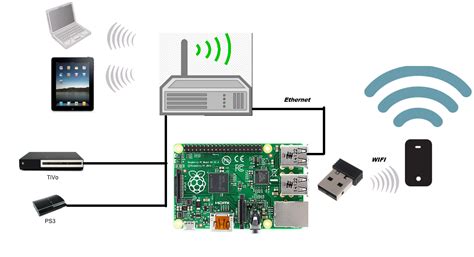
No responses yet